Upload Files
Ø Note - If you have not signed up for the Service Pack or Fax1Touch you
will not be able to upload and publish files. Once you have made the purchase,
you will be able to view the publication status and due date of your files on the
main menu or you can follow the steps below.
On the main menu, highlight Reports and click Upload Files as shown below:
You will be directed a screen similar to the following:
Ø Note - Items may be organized numerically or alphabetically by clicking on
any category name. An example is shown below:
To expand an item, press the  icon to the left of that particular item.
icon to the left of that particular item.
To open the file, click on the file name:
You will see the following window:
Ø Click Open if you wish to view the file. You may select Save and save
the file to your computer or if you change your mind, select Cancel.
Ø To replace this file with another, click Replace:
Ø You may also delete the file by clicking on Delete:
Ø Note: On the bottom of the screen you will see the section for Not For
Publication Archive. These are files that cannot be seen by the public, but
can be saved here until you are ready to publish. An example is shown below:

To upload a file, scroll to the bottom of the screen and you will see the following:
You have the ability to select a category from the drop down box as shown below
that the file will be loaded into.
Ø Once your preferred category is selected, you may load files from your
computer by clicking Browse and selecting the file:
Once the file is selected, you have the ability to Convert the file to PDF, Upload
and Save the file for later publication, or Upload and Publish the file in one click.
Once the file is published, a link will be shown that can now be coded and put onto
your website in the Public File
menu.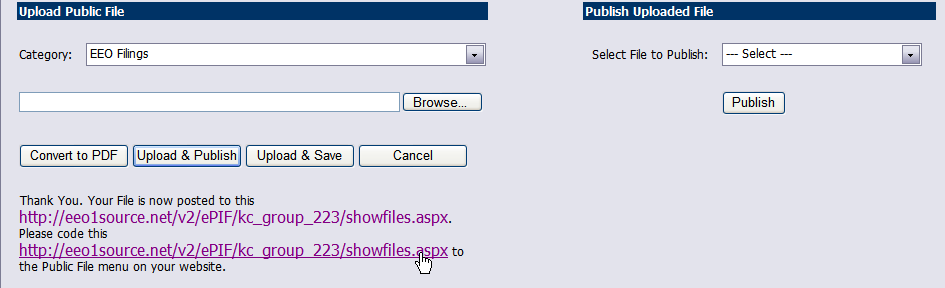
Ø When you are finished, click 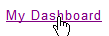 to return to the main
menu.
to return to the main
menu.