Job Templates
To manage your Job Templates, please scroll to Jobs, then Job Templates as
shown below:
A screen similar to the one below will appear:
Ø To add a Job Template, click (+)Job Template as shown above and
you will be directed to the following screen:
Ø Fill out all required information and click Submit as shown above.
Ø To see your list of deleted Job Templates, click on Deleted Job
template(s):
Ø This will allow you to view previously deleted job templates. Click Job
Template as shown below to return to the templates list.
Ø To edit a Job Template, click the Edit option that corresponds with that
particular template.
Ø You will be directed to a screen similar to the following, edit any
information needed and click Submit as shown below:
Ø To delete a current Job Template, simply click Delete on the right
hand side of the screen and your template will be deleted.
Each time you post a new job, you will also have an option to save it as a template.
Ø When you are finished, click 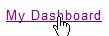 to
return to the main menu.
to
return to the main menu.