Edit Complaints
On the main menu, please highlight More and click Edit Complaint as seen
below:
This action will direct you to the a screen similar to the following:
Ø Note: You may organize the categories alphabetically by clicking on any
category name. An example is shown below:
Ø To edit a complaint, click Edit coinciding with that particular
complaint:
You will be directed to a screen similar to the following:
Ø Change any information necessary and press Submit to save. The complaint
is now edited.
Ø To delete a complaint, click the Delete icon coinciding with that
complaint as shown below:
Ø The following window will appear. Click OK to delete the complaint or if
you change your mind, choose Cancel.
Ø To add a complaint, click Add Complaints and fill in the necessary
information.
Ø To view previously deleted complaints, click Deleted Complaint(s)
You will be directed directed to a screen similar to the following with a list of
deleted complaints (if there is any):
Ø When you are finished, click 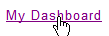 to return to the main
menu.
to return to the main
menu.